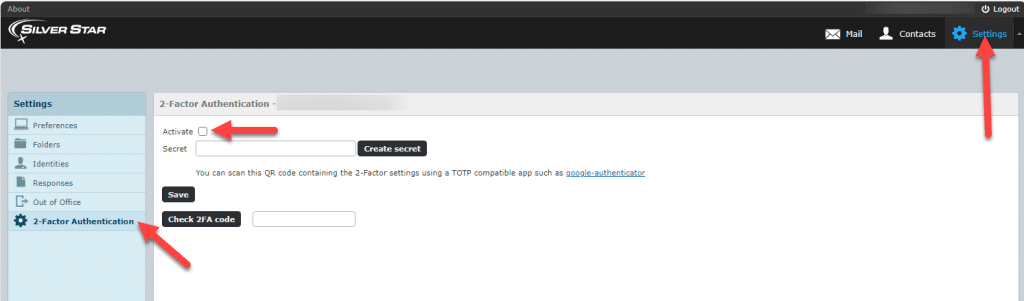Hackers try and steal your email and use it for nefarious purposes, both to scam others and to steal more of your information. Here’s how to tell if you’ve been hacked and what to do if you think you have been.
Signs Your Email Has Been Hacked:
- You can’t login
- You are notified that your username or password has changed, and you didn’t initiate it
- You’re notified that your account was accessed from a new device or new location that you didn’t initiate
- Your contacts are getting emails you didn’t send. These often include fake links, odd statements, or pleas for money.
- Accounts linked to your email are being compromised
I Think I’ve Been Hacked! What Now?
Don’t panic but do act as soon as you can.
- Scan your computer for viruses – Make sure there isn’t anything malicious hiding on your computer by scanning with an antivirus software. Many computers come already equipped with an antivirus software, Windows systems have WindowsDefender, MacOS systems have XProtect, etc. Third party antivirus softwares are also available, many of them for free!
- Change your password – If you can still login, change your password immediately. If you can’t login to your Silver Star email account, call our Customer Success Team at 877.883.2411 and change your password over the phone.
- Check for signs someone has access to your account
- Check your email settings to see if there are any rules setup to forward emails. Remove any rules that you did not make.
- Check your sent folder for emails you did not send.
- Check your deleted email folder for emails that a hacker may have read and deleted
- Check Recovery Information – Make sure that any and all emails and/or phone numbers used for account recovery are yours.
- Check on your other accounts – Keep an eye out for unusual activity and logins on your other accounts, paying special attention to banking, finances, and payment accounts. Best practice after a hack of your email is to change your password for all accounts connected to it. Use the below advice on “How Do I Keep This From Happening” for best practices on passwords and authentication.
- Tell your contacts – Send your friends a quick message letting them know that you were hacked and that they should ignore any suspicious links or pleas for money. Advise them not to reply to the email(s) they may have received.
How Do I Keep This From Happening?
Protecting your email is important because your email is connected to accounts that may contain sensitive information. This means that your email being accessed by someone else can compromise your personal information. Tips for securing your email and other sensitive accounts against attacks:

- Use a strong, unique password – Complicated passwords containing a mix of letters, numbers, and symbols are best. Do not use your email address as the password to it or use the same password you use somewhere else.
- Change your password periodically – Changing your password to a new, unique, strong password approximately every 90 days can help ensure that your account stays secure.
- Enable two factor authentication (when available) – Two factor authentication (2FA) makes you enter an authentication item (PIN, one-time verification code, or other item) in addition to your password upon sign in. The second step of authentication makes sure that you are the one accessing your account every time.
Setting Up Two Factor Authentication on your Silver Star email
- Log into your Webmail account
- Click the settings Icon in the upper right corner
- Select 2-Factor Authentication
- Activate it
- Create the secret
- A secret is a unique alphanumeric code that you can use to deactivate your 2FA and should be saved in your records to access later
- Follow the remaining prompts to enable this feature